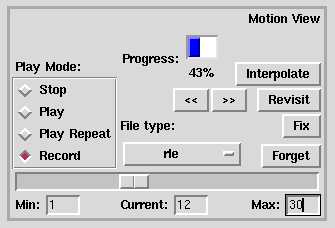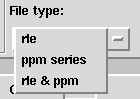Motion View
The Motion View is used to extend the image in a fourth dimension by animating
it so that it changes with time or some other parameter. Each pucture has
its own Motion View in the bottom right of the GUI:
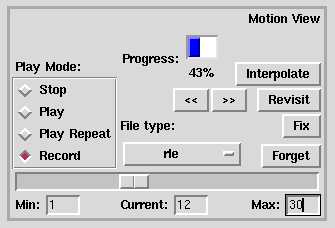
Typically the image will be drawn in a certain state and this will then
be "fixed" as a certain frame in the animation. The image will then be
modified to define another point of reference, which will be "fixed" as
another frame. The "recording" process is then invoked, in which a series
of frames are created. For each frame, all of the parameters of the image
are generated by linear interpolation between the two adjacent defined
frames. Construction may proceed beyond the defined frames, in which case
the interpolation process becomes extrapolation.
At the bottom of the motion view is a slider with entryfields defining
its end-points, as well as an entryfield defining the current frame. The
slider and this latter entryfield are locked together, and are complementary
widgets for setting and displaying the current frame. If the current frame
is adjusted with either the slider or entryfield, then if the scene has
already been rendered to an RLE file, the indicated frame will be read
from the file and displayed. If you have previously rendered a different
image as an RLE file with the default name scratch.rle (see the Record
section below), then frames from this file will appear as soon as the slider
is operated, which may appear confusing.
Fix
The current image is lodged as the frame with frame number specified by
the slider.
Revisit
An attempt is made to set the picture to the state that was fixed for the
frame currently selected with the slider. Each object within the scene
is considered independently. If the state for an object was fixed for the
current frame then the orthogonal and Shader/Light views are reconfigured
to represent the object in that state. If not, then an attempt is made
to interpolate the nearest frames above and below the current frame. If
there are no frames with a representation of the object, the the object
retains its current state.
<<, >>
A search is made in the direction indicated for another frame which has
been fixed. The search does not proceed past the limits specified by the
"Min" and "Max" entryfields. If a frame is found, then that frame is revisited.
Using these buttons is equivalent to setting the slider to the frame found
by the search manually, and hitting the "Revisit" button.
Interpolate
The frame with frame number specified by the slider is rendered, with values
formed by interpolation of the two adjacent reference frames.
Forget
The frame with frame number specified by the slider is discarded.
Play Mode
The radiobuttons control the rendering mode of the TSIPP Workbench.
Record
Render each of the frames from the minimum to the maximum values. The destination
of the frames is specified by the File Type option menu.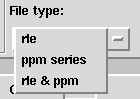
This provides three alternatives for the destination of the frames:
-
a file in RLE format with the same name as the ".tcl" source file
last loaded or saved, with the extension ".rle". If no such file
has been loaded or saved, then the name "scratch.rle" in the current
directory is used. The RLE file can be used by "xanim" or the RLE_player
and RLE_animate widgets provided with the TSIPPwb.
-
a set of ppm files in a directory. The directory will have the same name
as the ".tcl" source file last loaded or saved, without an extension. Each
ppm file will have the name "frame_nnnn.pbm" where nnnn
is the number of the frame, left filled with leading zeros. The utility
"ppmtompeg" can be used to convert this to an MPEG file - read the manual
page at http://linuxcommand.org/man_pages/ppmtompeg1.html
If the objective is an animation to be watched from beginning to end, then
an MPEG file is the best choice, as it will be greatly compressed compared
to either an RLE file or the set of ppm files.
MPEG files can be replayed with either xanim, or better, a program
such as "mtvp" - refer to http://www.mpegtv.com
-
both an RLE file and the set of ppm files.
In each case the rendered frames are also shown in the perspective view.
On starting recording, the render button is disabled and the automatic
rendering mode, if enabled, is disabled. As recording proceeds, the "progress"
indicator is updated to show how much of the total animation has been rendered.
Play
The images in the perspective view are revealed in quick succession, to
result in animation, starting at the minimum value and ending at the maximum
value.
Play Repeat
This function is similar to Play except
that once the animation has been played once, it is immediately played
again in a continuous cycle.
Stop
The stop radiobutton terminates the Play, Play
Repeat or Record process.