Freehand Components
The freehand object is an arbitrary three dimensional shape that you can
place in your drawing. Freehand objects may be redimensioned, scaled and
rotated, and coloured with the different shader types provided in the same
way as Cones and Cylinders. On creation, it is a flat surface, but the
TSIPPwb allows you to mould it to the desired shape with the mouse using
one of two Modelling tools:
-
 The
"Ball" tool deforms the surface as though a sphere is pushed into the surface.
If the ball is smaller than the Freehand object, then only part of the
surface will be affected, as though the surface was easily stretchable.
The
"Ball" tool deforms the surface as though a sphere is pushed into the surface.
If the ball is smaller than the Freehand object, then only part of the
surface will be affected, as though the surface was easily stretchable.
-
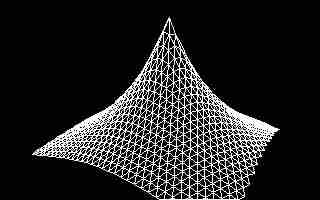 The
"Knife" tool affects the whole surface, but the effect on a particular
point in the surface reduces with the reciprocal of the distance of that
point from the centre of the tool.
The
"Knife" tool affects the whole surface, but the effect on a particular
point in the surface reduces with the reciprocal of the distance of that
point from the centre of the tool.
For both tools, the procedure for using them is the same:
-
In "select" mode, select the Freehand component. There must be only one
component selected, and this must be a Freehand object.
-
Change the mode to "model" and select the desired tool with the optionmenu.
-
Click and drag M1. An ellipsoid opens up. The ellipsoid has a different
meaning depending on the type of tool:
-
For the "ball" tool, the ellipsoid represents the surface of the ball.
-
For the "knife" tool, the ellipsoid represents the distance from the centre
of the tool at which a point on the surface moves by half the amount of
the modelling handle. Recalling that other points are affected in proportion
to the reciprocal of their distance from the centre of the tool, a point
half-way between the centre and the ellipsoid will move by two-thirds of
amount of movement of the modelling handle.
-
On releasing M1, a modeling handle, depicted as a red dot will appear.
This can be dragged with M1. On releasing M1, the surface will be deformed.
In the examples above, both the creation of the Freehand object
and the definition of the modelling tool were done in the same view. But
it is often useful to define the modelling tool at right angles to the
surface. The surface is then modelled identically in one dimension, as
illustrated in the following example.
Resolution
The resolution of the Freehand components may be specified on the Edit
page in terms of the number of rows and columns of interlocking hexagons
used. 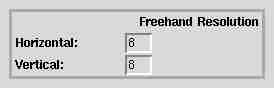 However,
changes to these entryfield values only affect the resolution of Freehand
components created subsequently: once a Freehand object has been created,
the resolution cannot be changed. Note that increasing the resolution slows
down the program dramatically. Even with a 1700 MHz AMD Athlon processor,
16 * 16 is the largest practical resolution.
However,
changes to these entryfield values only affect the resolution of Freehand
components created subsequently: once a Freehand object has been created,
the resolution cannot be changed. Note that increasing the resolution slows
down the program dramatically. Even with a 1700 MHz AMD Athlon processor,
16 * 16 is the largest practical resolution.
Freehands are Single Sided
Freehand surfaces are rendered on one side only as specified in the following
table:
| View |
Surface initially
visible from ... |
| Front |
in front |
| Plan |
above |
| Side |
the left |
As surfaces are deformed, this assignment can change. If
a Freehand component refuses to render correctly, the user is advised to
check first of all whether the problem is that it is only visible from
the other side. This can be determined by moving the StdCamera
to verify this hypothesis. In the following example, the main wing was
created in the Side view and pulled outwards with the ball tool.  It
was found necessary to rotated it through 180 degrees in the side view
before doing this however. As another example, a common use of a Freehand
object is to represent the sky over the scene. Note that you cannot simply
enclose the scene inside a large ellipsoid - these are not visible from
inside! However, a Freehand object may be created in the Plan View, rotated
through 180 degrees in the Front View, and the "Ball" tool used to form
a hemisphere.
It
was found necessary to rotated it through 180 degrees in the side view
before doing this however. As another example, a common use of a Freehand
object is to represent the sky over the scene. Note that you cannot simply
enclose the scene inside a large ellipsoid - these are not visible from
inside! However, a Freehand object may be created in the Plan View, rotated
through 180 degrees in the Front View, and the "Ball" tool used to form
a hemisphere.
WARNING
Freehand objects are much more difficult
to use than the simple objects such as Cuboids, Cylinders and Cones. One
problem is speed. Each transformation of a Freehand object, and even selecting
and deselecting it can take a long time, particularly if large resolutions
are being used. This is in part due to the sophisticated datastructure
used to represent the network of Polygons, which was originally designed
to allow the user to edit any single vertex, while keeping the polygons
comprising the Freehand object joined at their common edges.
 The
"Ball" tool deforms the surface as though a sphere is pushed into the surface.
If the ball is smaller than the Freehand object, then only part of the
surface will be affected, as though the surface was easily stretchable.
The
"Ball" tool deforms the surface as though a sphere is pushed into the surface.
If the ball is smaller than the Freehand object, then only part of the
surface will be affected, as though the surface was easily stretchable.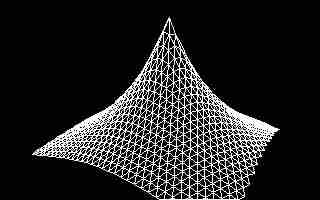 The
"Knife" tool affects the whole surface, but the effect on a particular
point in the surface reduces with the reciprocal of the distance of that
point from the centre of the tool.
The
"Knife" tool affects the whole surface, but the effect on a particular
point in the surface reduces with the reciprocal of the distance of that
point from the centre of the tool.
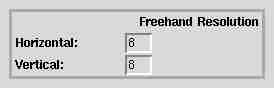 However,
changes to these entryfield values only affect the resolution of Freehand
components created subsequently: once a Freehand object has been created,
the resolution cannot be changed. Note that increasing the resolution slows
down the program dramatically. Even with a 1700 MHz AMD Athlon processor,
16 * 16 is the largest practical resolution.
However,
changes to these entryfield values only affect the resolution of Freehand
components created subsequently: once a Freehand object has been created,
the resolution cannot be changed. Note that increasing the resolution slows
down the program dramatically. Even with a 1700 MHz AMD Athlon processor,
16 * 16 is the largest practical resolution.
 It
was found necessary to rotated it through 180 degrees in the side view
before doing this however. As another example, a common use of a Freehand
object is to represent the sky over the scene. Note that you cannot simply
enclose the scene inside a large ellipsoid - these are not visible from
inside! However, a Freehand object may be created in the Plan View, rotated
through 180 degrees in the Front View, and the "Ball" tool used to form
a hemisphere.
It
was found necessary to rotated it through 180 degrees in the side view
before doing this however. As another example, a common use of a Freehand
object is to represent the sky over the scene. Note that you cannot simply
enclose the scene inside a large ellipsoid - these are not visible from
inside! However, a Freehand object may be created in the Plan View, rotated
through 180 degrees in the Front View, and the "Ball" tool used to form
a hemisphere.